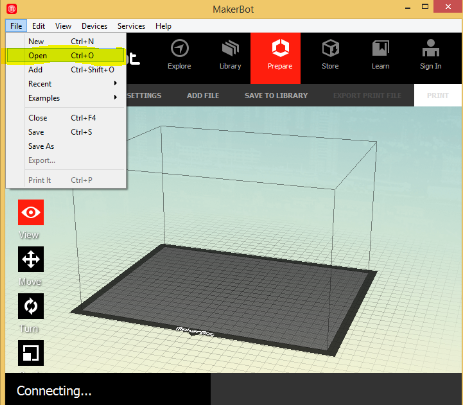Difference between revisions of "How to Scale an STL File and Print the File on 3D Printer"
From Lofaro Lab Wiki
| Line 8: | Line 8: | ||
[[File:HowToOpenStlFileOnMakerBot.PNG]] | [[File:HowToOpenStlFileOnMakerBot.PNG]] | ||
| + | ---- | ||
| + | Once you add the STL file, select the object by clicking on it. Then, on the left corner click on the scaling button: | ||
| + | [[File:Example.jpg]] | ||
Revision as of 18:04, 2 November 2014
First, if you haven't downloaded the MakerBot Desktop program, please go to the link below to download the file.
Download MakerBot Desktop Here MakerBot will allow you to scale or manage your 3D prints.
Once you download the MakerBot, open it. And then, click on File, select 'Open File' and add the STL file
Once you add the STL file, select the object by clicking on it. Then, on the left corner click on the scaling button: File:Example.jpg