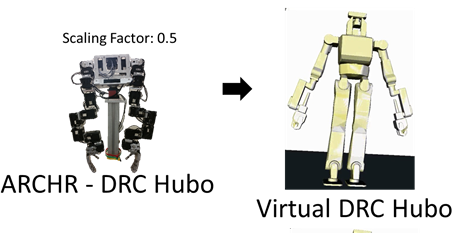Hubo DRC Peg-In-Hole & Valve Turn
Overview
The ARCHR controller maintained accurate control of Baxters end effector within a sphere of 4cm. It was purchased by George Mason University in Spring 2014 and a major robot in the ARCHR project. Our project utilizes ROS and Baxter SDK scripts together with our stereovision system to offer an immersive controller. Its use could be extended in the future by adding realistic barrel vision, vibrational feedback, as well as implementing the Baxters features available from the sonar, IR, wrist-camera, and built-in front-facing camera. See rethink robotics webpage on Baxter and its various features here.
Tutorials
Code
Running the code
1: Get the code from the Lofarolabs Simulation/archr_drc
$ git clone https://github.com/LofaroLabs/Simulation
2: Follow these steps:
$ cd /etc/hubo-ach $ sudo gedit virtualHubo.py
- Locate the following lines:
if flag == 'nophysics': options.physics=False options.stop=False openhubo.TIMESTEP=ha.HUBO_LOOP_PERIOD print 'No Dynamics mode' else: options.physics=True options.stop=True #Enable simtime if required, or if force by physics options.simtime = (simtimeFlag == 'simtime') or options.physics
- Add the following code directly under this last line:
options.scenefile = ('/home/archr/projects/archr_Code/Simulation/archr_drc/openrave/peginhole.env.xml');
- where 'archr/projects/archr_code/Simulation' is replaced with the directory where you saved the files.
3: Navigate to the Simulation/archr_drc/openrave folder and fix the directory locations within the following files as well:
- peginhole.env.xml
- in the objects folder:
- pegbox2.kinbody.xml
4: Connect the physical controller to the PC and power it on. 5: Run the openRAVE simulator with the command:
hubo-ach sim openhubo physics drc
- DRC is optional if you have the robot installed
6: Run the archr_drc.py file in the archr_drc/openrave folder and scan for dynamixels. If you can move the robot on screen with moving the dynamixel arms you have succeeded. 7: If the robot is in a stuck state from last time (or the simulator has frozen) try exiting the simulation (ctrl+z). Then run "hubo-ach killall" and wait a few seconds before starting it again.
Videos
- Video demonstration for the physical controller
- Video demonstration for the keyboard controller
Valve-turn is in prototype stage, a sample environment is included in the link above. It can be selected by modifying the 'VirtualHubo.py' file located in the '/etc/hubo-ach' folder and selecting the line for valve-turn.
Building
- N/A
The Hubo-DRC successfully performed peg-in-hole with our control structure and could not quite complete valve-turn, however a prototype environment is included within the code. It can be selected in the virtualHubo.py file and then updating the file directory locations of the valve environment & object files to your workstation appropriately.