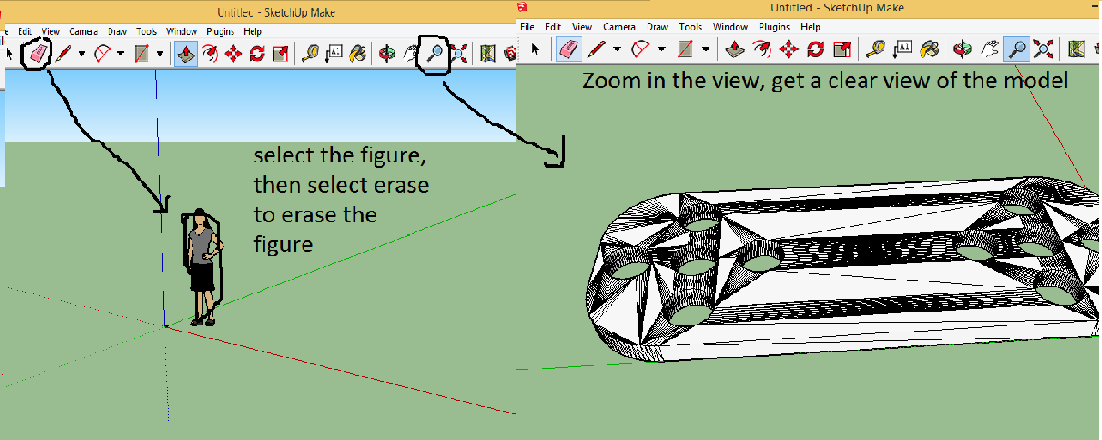Difference between revisions of "Editing STL Files on SketchUp"
| Line 19: | Line 19: | ||
[[File:ImportingStlFiles.PNG]] | [[File:ImportingStlFiles.PNG]] | ||
| − | Once you opened the file, the file will be added to the SketchUp default working page. This working page gives you a clear view of 3D space but it also has a default human figure which you don't rely need. To erase the human figure, first select the figure by clicking on it | + | Once you opened the file, the file will be added to the SketchUp default working page. This working page gives you a clear view of 3D space but it also has a default human figure which you don't rely need. To erase the human figure, first select the figure by clicking on it. Then, click on the "Erase Button" and move it on the the figure. Still, it is hard to see the imported model so click on the button with the magnifying glass icon on the top right. This button allows you to zoom in or zoom out. |
| − | + | [[File:ClearViewStl.png]] | |
---- | ---- | ||
Revision as of 12:34, 24 November 2014
Step 1: Installing SketchUp and SketchUp Plugins
If you haven't install SketchUp by now, click on the following link: [1] It will take you to, the download page,
choose the SketchUp version that works for your computer and then download it. If you do it right, you will see something like
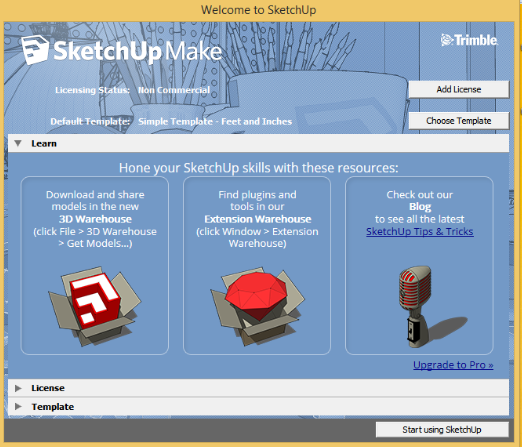
To install plugins Click on Window tab then choose Extension Warehouse option, then you can search for the plugin that you want. To import and export STL files
we need to install a plugin that converts STL files to Sketchup files. On the Extension warehouse search for "STL import plugin" and then choose SketchUp STL by the sketchup team.
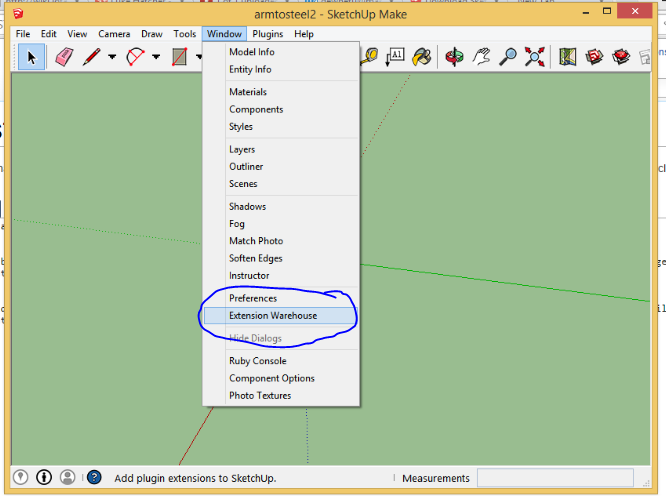
Once you search for plugins, you will see something like this select the one that is circled.
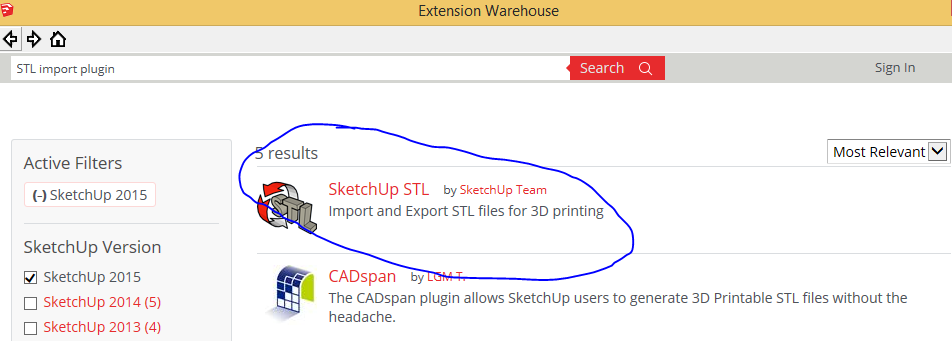
Setp 2: Importing a STL file to SketchUp
To import STL files on open SkechUp working window >>go to "FILE" >> then "Import" >> choose the file type "STL" >> then, the file name >> the click "OPEN"
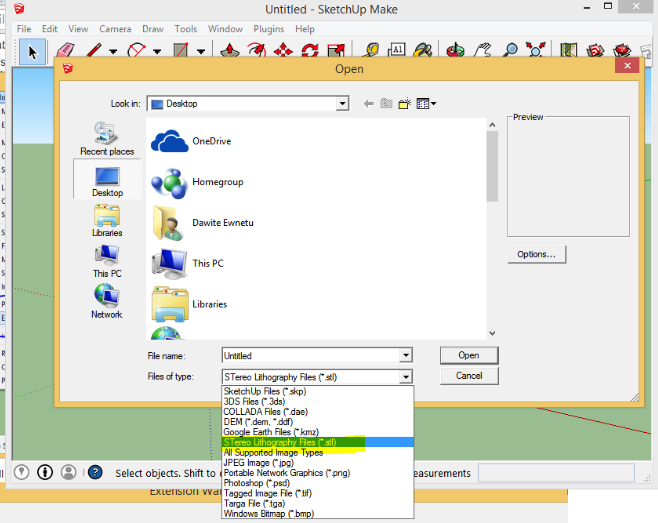
Once you opened the file, the file will be added to the SketchUp default working page. This working page gives you a clear view of 3D space but it also has a default human figure which you don't rely need. To erase the human figure, first select the figure by clicking on it. Then, click on the "Erase Button" and move it on the the figure. Still, it is hard to see the imported model so click on the button with the magnifying glass icon on the top right. This button allows you to zoom in or zoom out.