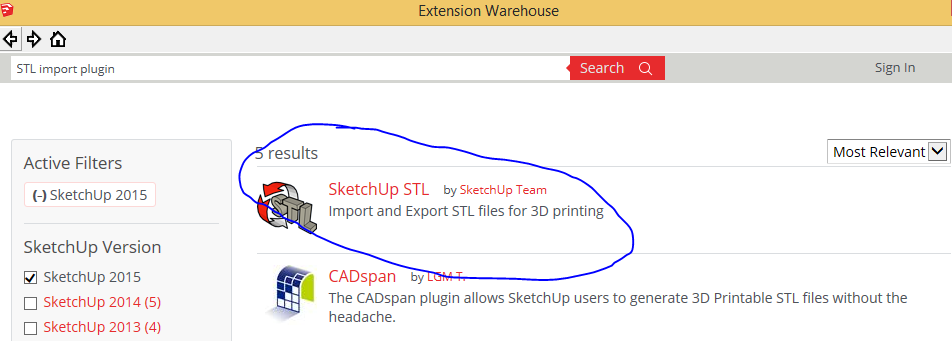Difference between revisions of "Editing STL Files on SketchUp"
From Lofaro Lab Wiki
(Created page with "'''Step 1: Installing SketchUp and SketchUp Plugins''' ---- If you haven't install SketchUp by now, click on the following link: [http://www.sketchup.com/download \here] It w...") |
|||
| Line 3: | Line 3: | ||
---- | ---- | ||
If you haven't install SketchUp by now, click on the following link: [http://www.sketchup.com/download \here] It will take you to, the download page, | If you haven't install SketchUp by now, click on the following link: [http://www.sketchup.com/download \here] It will take you to, the download page, | ||
| − | choose the SketchUp version that works for your computer and then download it. If you do it | + | choose the SketchUp version that works for your computer and then download it. If you do it right, you will see something like |
[[File:SketchupOpening.PNG]] | [[File:SketchupOpening.PNG]] | ||
| − | + | To install plugins Click on Window tab then choose Extension Warehouse option, then you can search for the plugin that you want. To import and export STL files | |
we need to install a plugin that converts STL files to Sketchup files. On the Extension warehouse search for "STL import plugin" and then choose SketchUp STL by the sketchup team. | we need to install a plugin that converts STL files to Sketchup files. On the Extension warehouse search for "STL import plugin" and then choose SketchUp STL by the sketchup team. | ||
[[File:ExtensionWareHouse.PNG]] | [[File:ExtensionWareHouse.PNG]] | ||
| + | |||
| + | Once you search for plugins, you will see something like this select the one that is circled. | ||
| + | [[File:StlImporter.PNG]] | ||
| + | ---- | ||
Revision as of 11:21, 24 November 2014
Step 1: Installing SketchUp and SketchUp Plugins
If you haven't install SketchUp by now, click on the following link: \here It will take you to, the download page,
choose the SketchUp version that works for your computer and then download it. If you do it right, you will see something like
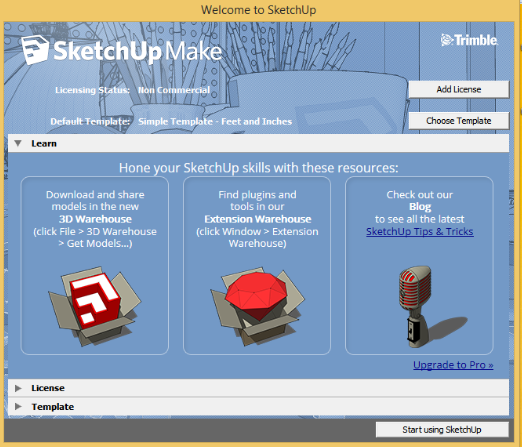
To install plugins Click on Window tab then choose Extension Warehouse option, then you can search for the plugin that you want. To import and export STL files
we need to install a plugin that converts STL files to Sketchup files. On the Extension warehouse search for "STL import plugin" and then choose SketchUp STL by the sketchup team.
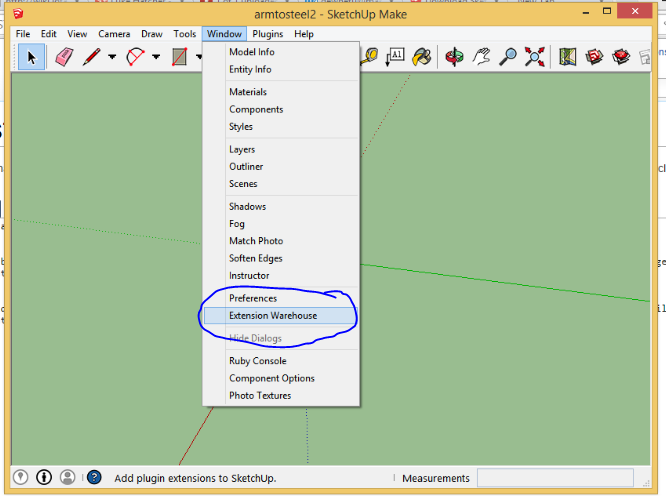
Once you search for plugins, you will see something like this select the one that is circled.